Stripe
This guide demonstrates how to stream events from Stripe Webhooks to Mixpanel, via a Google Cloud Function. It requires access to a cloud account and ~10 minutes of setup time.
Note: This guide assumes you are running in Google Cloud Platform, and have the necessary IAM Access to have Cloud Functions read from GCS. An equivalent process works using AWS Lambda.
Step 1: Create a Cloud Function
Create a new Cloud Function (opens in a new tab), set the trigger to HTTPS, and check the box to Allow Unauthenticated Invocations, since this will be called from Stripe. Copy the URL, which should look something like https://<zone>-<your-gcp-project>.cloudfunctions.net/stripe-demo.
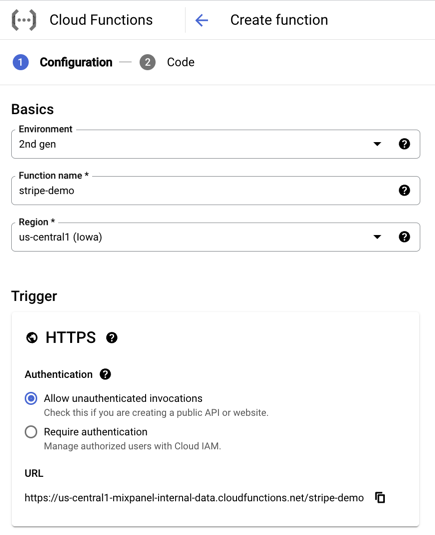
Paste in the following code, which accepts Stripe's webhook format, and forwards it to Mixpanel's /import API:
import functions_framework
import json
import requests
@functions_framework.http
def hello_http(request):
req = request.get_json(silent=True)
e = {
'event': req['type'],
'properties': {
'$insert_id': req['id'],
'$device_id': req['data']['object'].get('customer', ''), # If your project is on Original ID Merge, you would specify distinct_id for the user identifier
'time': req['created'],
**req['data']['object']
}
}
resp = requests.post(
"https://api.mixpanel.com/import",
params={"strict": "1"},
headers={
"Content-Type": "application/x-ndjson",
"User-Agent": "mixpanel-stripe"
},
auth=(request.args.get('token'), ""),
data=json.dumps(e),
)
return resp.json()Click Deploy, which enables your Cloud Function to listen for new events.
Step 2: Create a Stripe Webhook
Create a Stripe Webhook (opens in a new tab) and paste in the URL of your Cloud Function, with your Project Token (opens in a new tab) as the token query parameter. So it should look something like <function_url>.cloudfunctions.net?token=<your_token>.
We recommend selecting all events, since it affords the most flexibility and you can filter them down easily in Mixpanel.
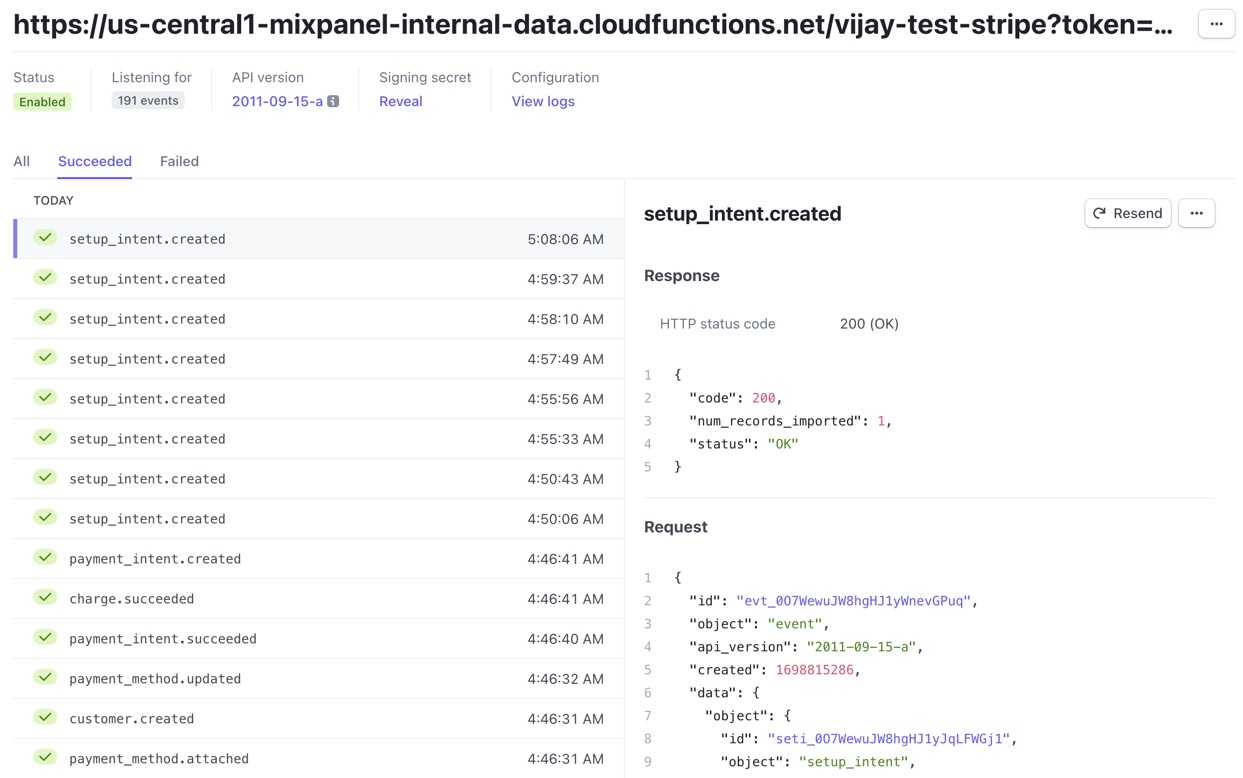
🎉 Congrats: you now have a fully functioning Stripe -> Mixpanel integration!
Next Steps
You can start doing analysis on the Stripe events. If you want to model your data more prior to ingesting it into Mixpanel, you can update the Cloud Function to do additional transformations. If you have historical Stripe data in a data warehouse, you can also use our Warehouse Connectors to BigQuery and Snowflake to load it into Mixpanel.
Was this page useful?