Saved Behaviors
Overview
A saved behavior is a custom funnel or retention behavior definition that you can save. When saving a behavior you specify all of the steps as well as any filter that pertain to any of the steps, as well as the conversion criteria. As a reminder of data hierarchy, a saved behavior is not a metric and does not include the measurement.
You can use a saved behavior to centralize on key user flows in your product, and to standardize everyone on using the same definitions. For example, you have a 5 step sign up funnel. You can use a saved funnel behavior such that one team is working on the conversion rate between step 2 to 3, another team is focusing on steps 3 to 4, and yet another team can be working on reducing the time to convert on the same funnel. Then, if there is a change to the funnel behavior definition, all teams are still using the same funnel.
Create a Saved Behavior
Once you are happy with the definition of a funnel or retention behavior, you can select the "Save as New" button at the bottomw of the behavior. This will prompt you change the name if you'd like, add a description, and optionally choose to share the definition, so other members in your organization can also use it.
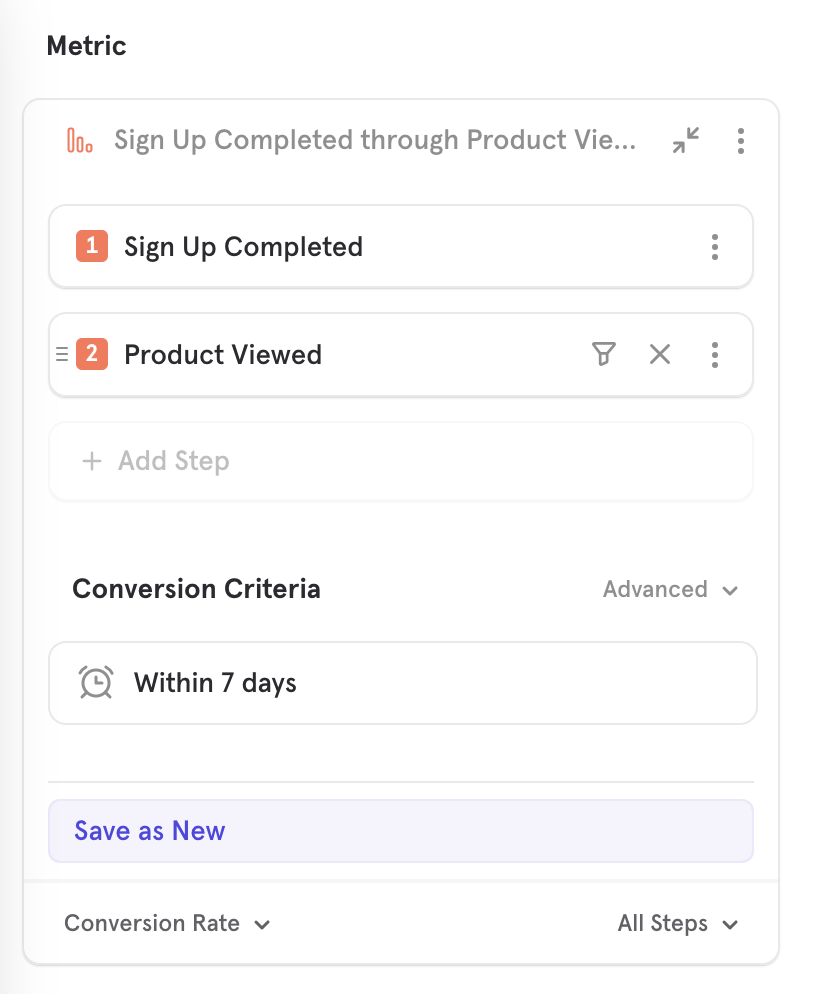
Editing a Saved Behavior
When editing a saved behavior, you'll have the option to save the existing changes. There are 3 options that exist.
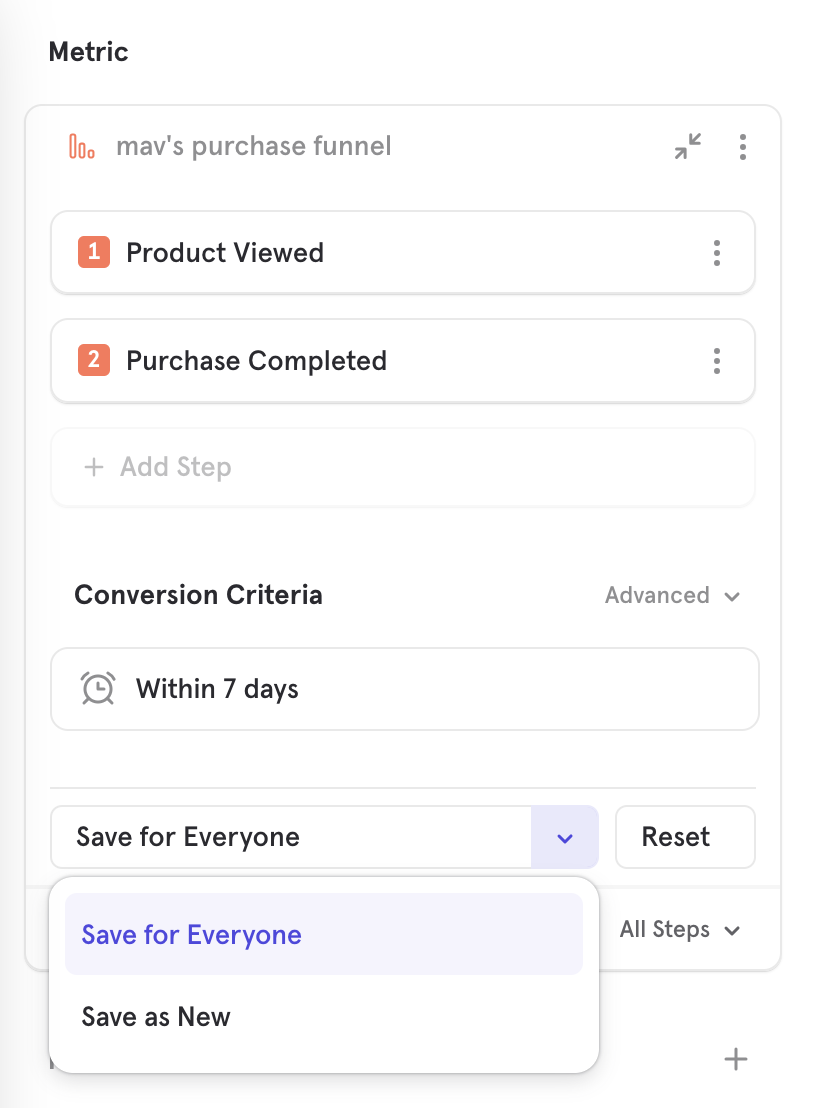
- Save for Everyone: This will update the definition of the behavior for yourself, as well as in any report that is using the saved behavior. In this way, all usages of the behavior can stay in sync and there won't be mismatches across reports.
- Save as New: In case a new behavior needs to be saved, you can select this option to save an entirely separate behavior.
- Reset: Updates the behavior and reverts it back to the previously saved state. This is useful in exploratory cases where you don't want to save the definition.
Loading a Saved Behavior
In Insights report, you can press "+ Metrics" and select "Funnels" or "Retention", where you'll be prompted initially to load an existing behavior. Here you can select a behavior to load or press "Create" to start building a new behavior.
You can press the name of a behavior to open the menu to load an existing behavior. This can be done from Insights, Funnels or Retention.
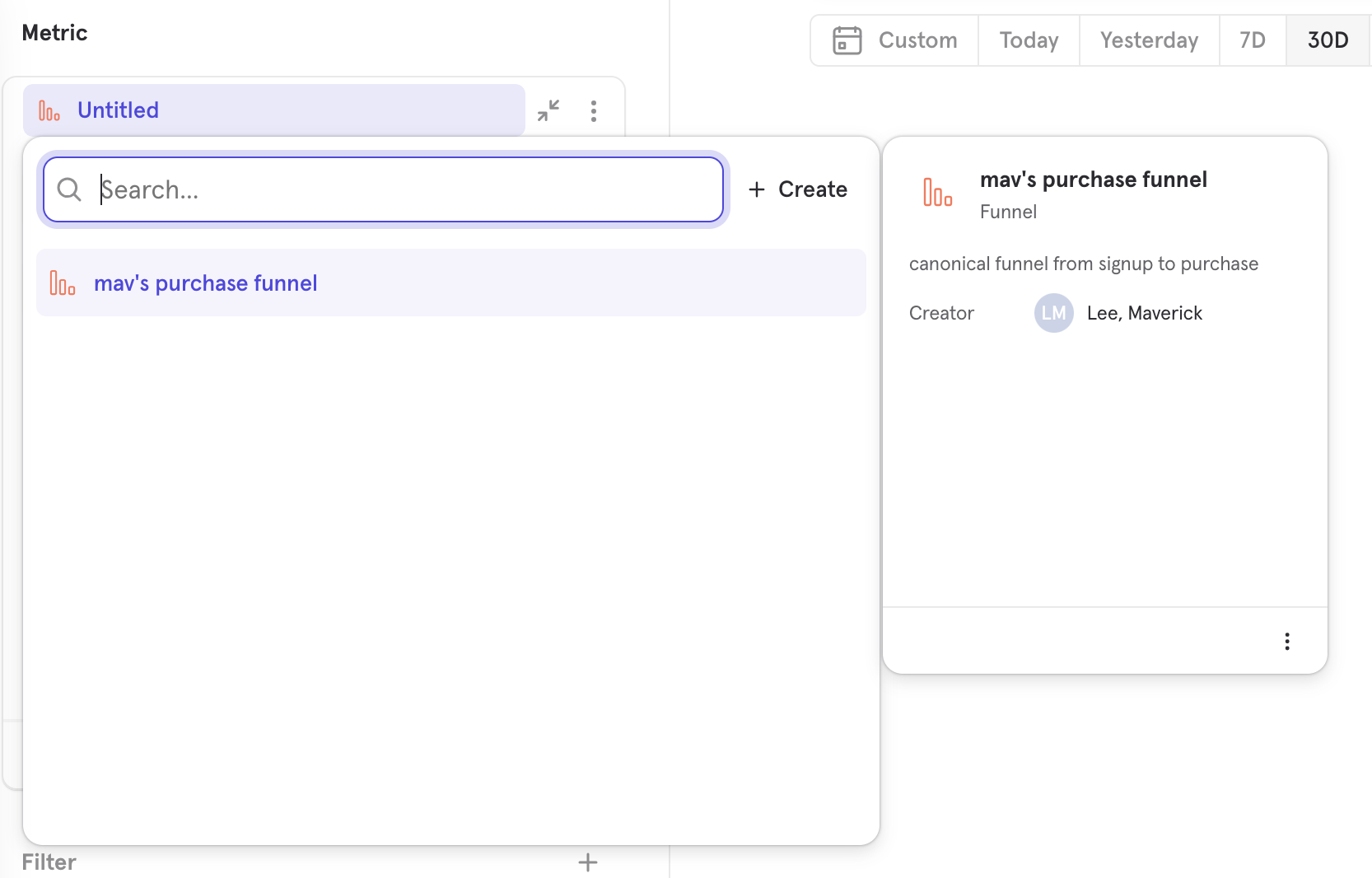
See all Saved Behaviors
To view, all saved behaviors, navigate to Lexicon. You can edit and delete saved behaviors from Lexicon.
In Lexicon, click on the Behaviors tab. Here you can see a list of all the saved behaviors in the project.
Click on the name of the behavior to edit its details.
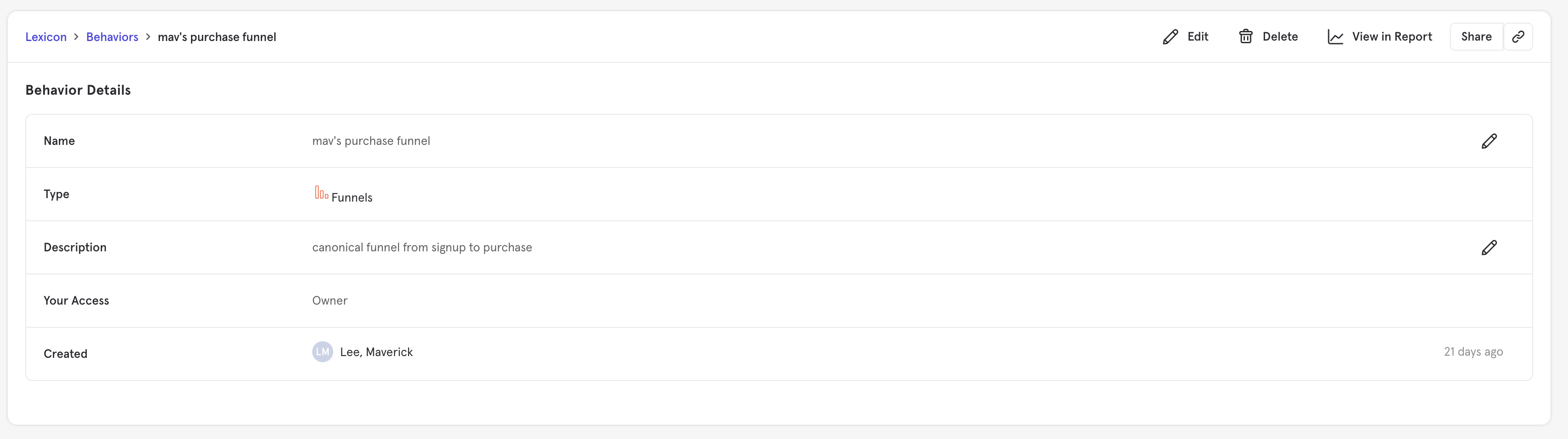
Here you can also modify details of the behavior, including sharing, as well as see the behavior in a report.
![]()
Delete a Saved Behavior
To delete a saved behavior, check the box beside the title of all the saved behaviors you want to delete in Lexicon, then click the delete button at the top of the list.
Was this page useful?