Spark
Overview
Spark is Mixpanel’s natural language report creation tool. Launch Spark from your dashboard and ask any question about your data. You can create Insights, Funnels, Retention and Flows reports from the dashboard. You can also iterate on any prompt to drill deeper.
Using Spark
Spark is accessed from Boards. When you choose to add content, select “Launch Spark”.
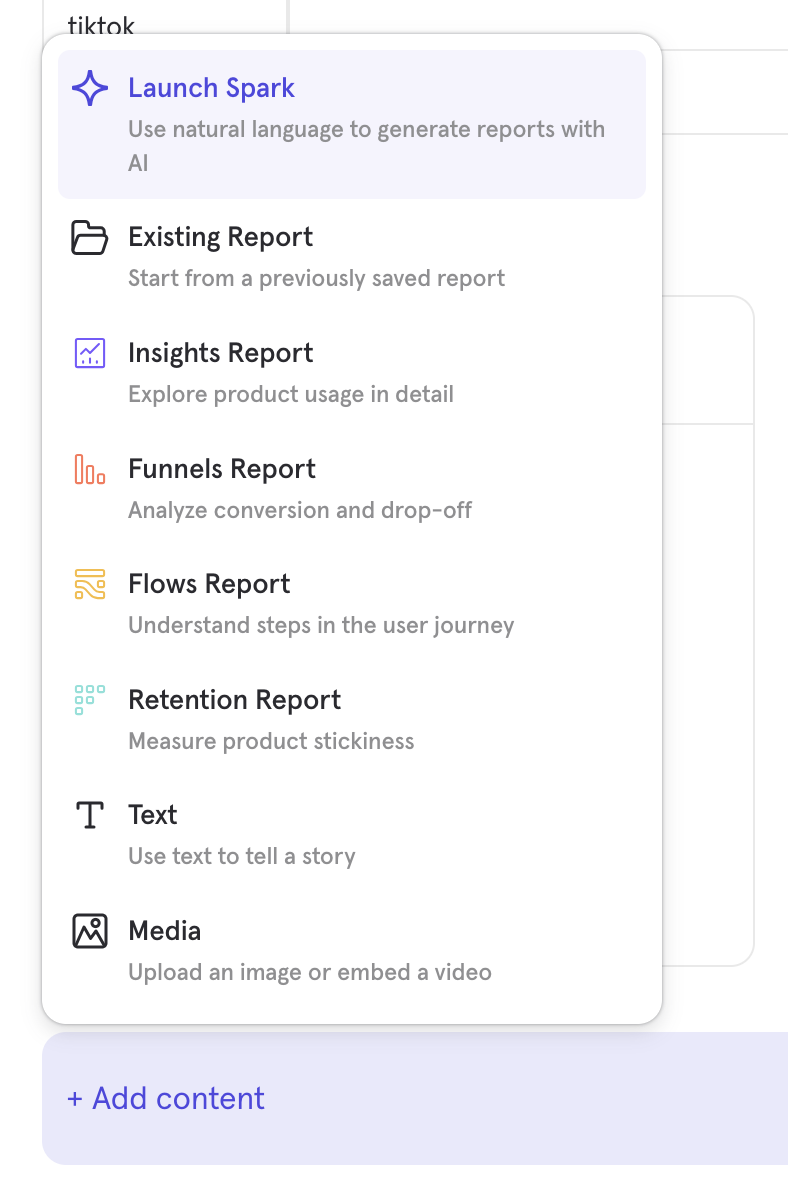
You’ll be presented with some example prompts if you’re not sure where to get started, but you can also type in your own prompt.
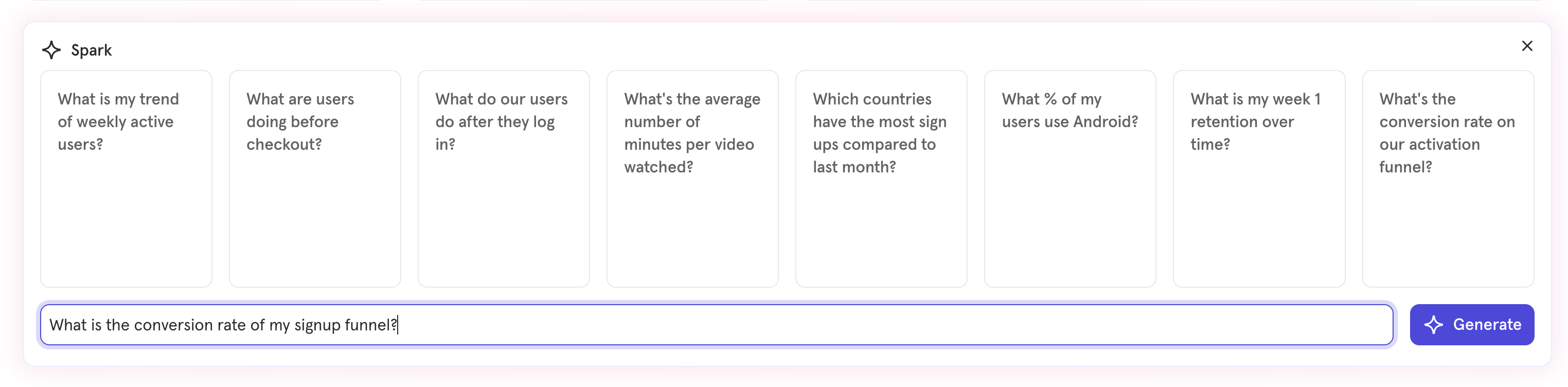
Spark will return a chart representing the answer to your question. You can click in to see what was generated, you can choose to save the report to your Board, or you can follow up with another prompt to iterate.
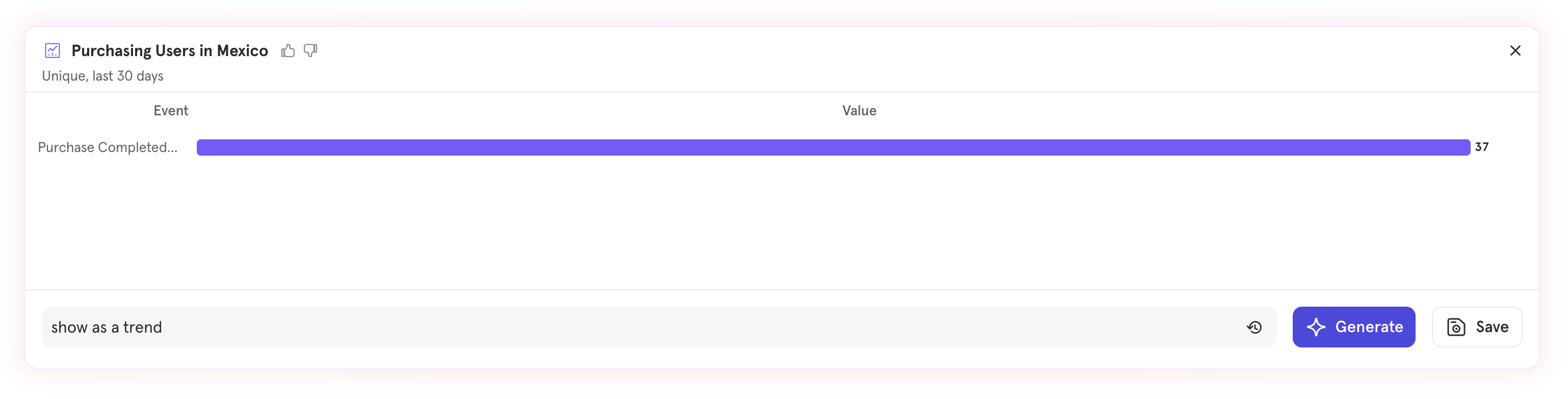
You can see a list of previous prompts by pressing the history button at right side of the prompt entry.
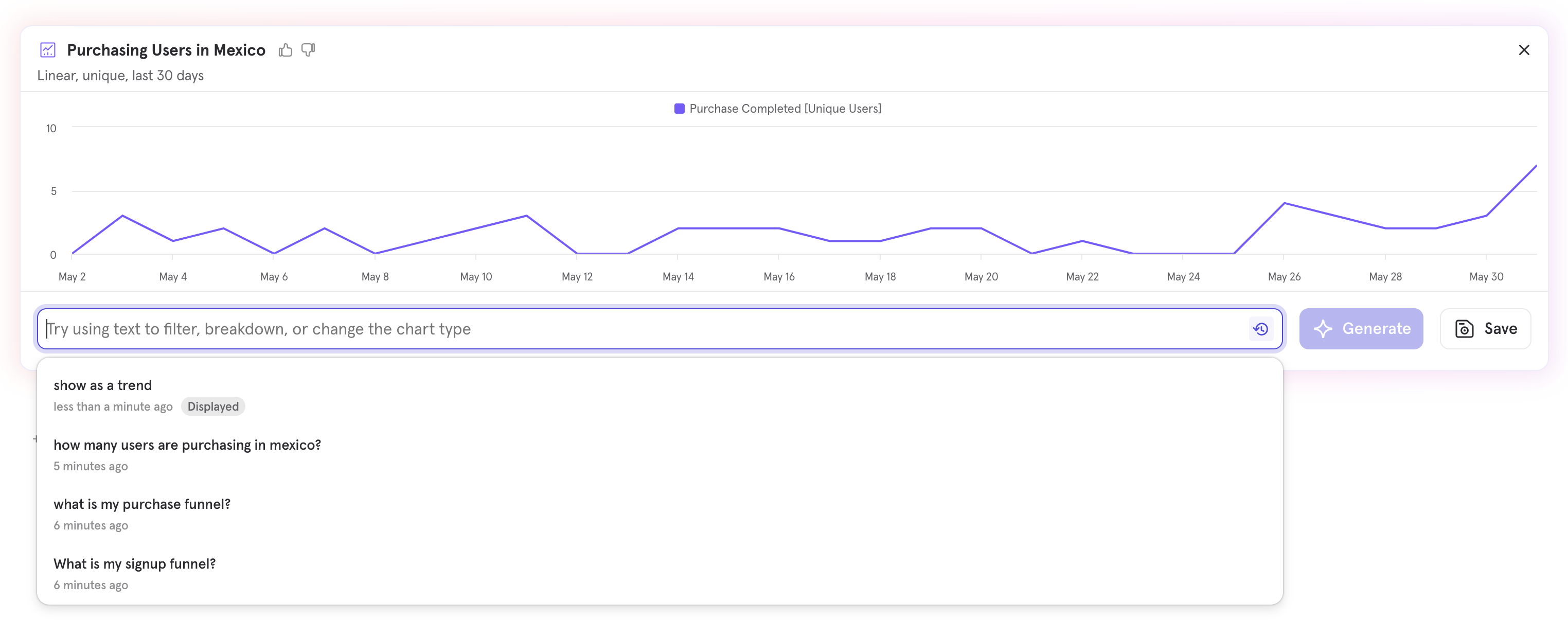
When you’re happy with the result, you can press “Save” and save it to your board and create your next card.
Limits
You have a limited number of Spark requests per month, depending on your plan.
| Plan Type | Spark Requests per month |
|---|---|
| Free | 30 |
| Growth | 60 |
| Enterprise | 300 |
You can see the current number of remaining Spark requests through the Billing page under Organization settings.
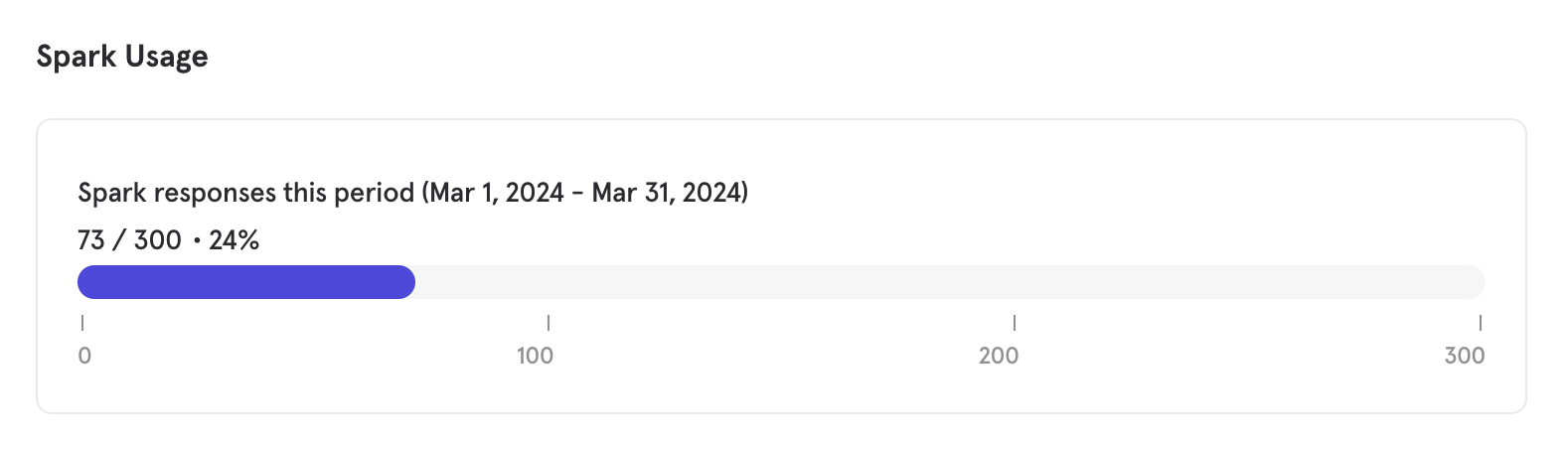
Enabling / Disabling Spark
Spark can be enabled or disabled by your organization owner and admins. This is accessed through the Overview tab under Organization settings.
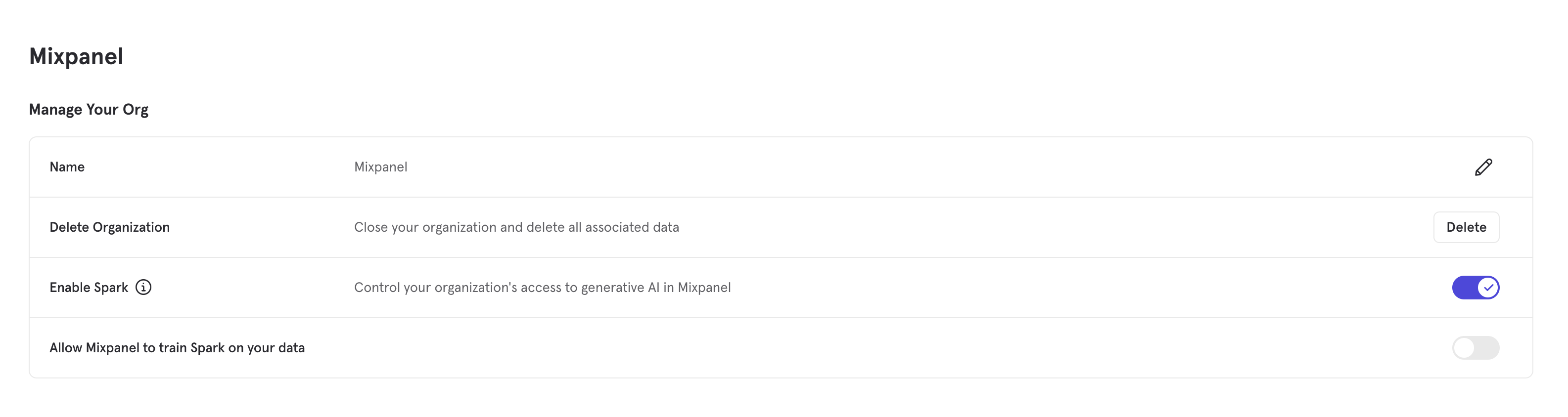
For most organizations, Spark will be enabled by default.
Privacy
An overview relating to data privacy, compliance, and security for Mixpanel’s generative AI features can be seen here (opens in a new tab).
You can also see the legal addendum here (opens in a new tab).
FAQ
What Generative AI service does Mixpanel use?
OpenAI
Does Mixpanel use customer data to train?
By default no. You can enable the option to have Mixpanel train your data in settings.
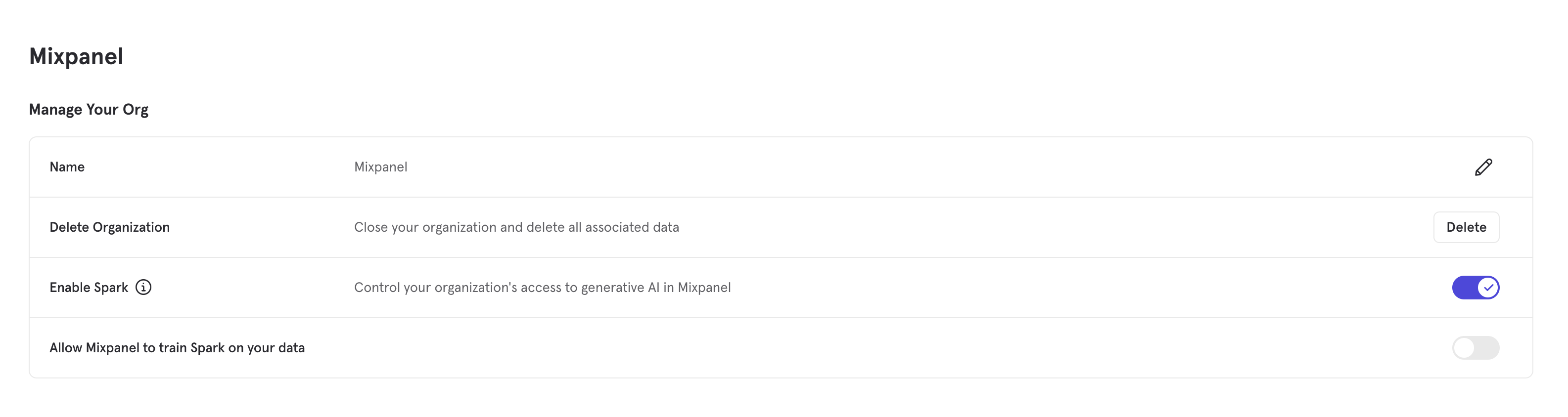
Was this page useful?