User Profiles
Note: The following terms are used in this section:
- "User Profile Properties" and "User Properties" are used interchangeably to refer to properties under a User Profile
- "Group Profile Properties" and "Group Properties" are used interchangeably to refer to properties under a Group Profile
- "Profiles" is used to refer to both "User Profiles" and "Group Profiles"
- "Profile Properties" is used to refer to both "User Profile Properties" and "Group Profile Properties"
Overview
User Profiles let you enrich events with demographic attributes (i.e. user properties) about the users that performed those events. User profiles are optional and we recommend starting with events and only adding user profiles if you need them.
A user profile has a set of properties associated with a given user. Under the hood, Mixpanel stores user profiles for your project in a table wherein each user's profile is 1 row with user properties (e.g. Name, Email, Department) that can be updated:
| Distinct ID | Name | Department | |
|---|---|---|---|
| 123 | Alice | alice@linear.app | Engineering |
| 456 | Bob | bob@notion.so | Product |
| 789 | Carol | carol@figma.com | Design |
User profiles are joined onto your events based on their Distinct ID (Mixpanel's identifier for a user). This lets you join the events performed by a user with properties about who that user is. Thus, it's very important that you use the same Distinct ID for both the events and user profile for the same user.
For more information about user profiles refer to the documentation on The Mixpanel Data Model.
Note: If you have Group Analytics as an add-on, this section also applies to Group Profiles.
Importing User Profiles via our API
You can create or update User Profiles in similar ways you track events: from our SDKs, via our HTTP Engage API (opens in a new tab), Warehous Connectors, or via our integrations partners.
We recommend tracking user profiles from as close as possible to the source of truth, which is usually your application database or your CRM. One typical approach (especially for Server-Side Tracking) is to run an hourly or daily script on your servers that pull the list of user profiles from your database and pushes them to Mixpanel.
Similarly for Group Profiles, they can be created or updated using our SDKs, via our HTTP Groups API (opens in a new tab), Warehous Connectors, or via our integration partners.
Operators
Setting profile property
$set- Sets a profile property or updates a profile property value (if it already exists).$set_once- Sets a profile property only if they do not yet exist on Mixpanel. This ensures that the previous profile property value is not overwritten.
Updating numeric user profile property
$add- Increments or decrements a numeric user profile property (not supported in group profiles). To increment, pass in a positive numeric value, and to decrement pass in a negative numeric value. If the property does not yet exist, it will set the value passed in as the initial value.
Updating list profile property
$union- Merges a given value or list into a List data type profile property and ensures there are no duplicate values.$append- Appends a value to the end of a List data type user profile property (not supported in group profiles). Does not check for duplicate values.$remove- Removes a value from a List data type profile property.
Removing profile properties
$unset- Removes a profile property from the profile.$delete- Removes all profile properties from the profile.
Here's some sample code to get you started, utilizing the $set operator to update user profiles:
# Fill this out. You can get it from https://mixpanel.com/settings/project
PROJECT_TOKEN = ""
import json
import requests
def get_users_from_database():
# Replace this with code that reads users from your database or CRM.
# Note: $name and $email are optional, but useful properties that automatically populate certain parts of our UI when Mixpanel detects them.
return [
{"user_id": "123", "$name": "Alice", "$email": "alice@linear.app", "department": "engineering"},
{"user_id": "456", "$name": "Bob", "$email": "bob@notion.so", "department": "product"},
{"user_id": "789", "$name": "Carol", "$email": "carol@figma.com", "department": "design"}
]
def transform_to_mp_format(user):
"""Transform the above into Mixpanel's format"""
# It's important to set this to the same distinct_id that you use when tracking events.
# We recommend using the primary key of your users' table for this.
distinct_id = user.pop("user_id")
# Note: we set `$ip` to 0 here to tell Mixpanel not to look up the IP of this user.
return {"$distinct_id": distinct_id, "$token": PROJECT_TOKEN, "$ip": "0", "$set": user}
users = get_users_from_database()
profiles = [transform_to_mp_format(u) for u in users]
# We recommend calling this API with batches of 200 user profiles to do this at scale.
resp = requests.post(
"https://api.mixpanel.com/engage",
params={"verbose": "2"},
headers={"Content-Type": "application/json"},
data=json.dumps(profiles)
)
print(resp.json())Importing User Profiles via our UI
To get started, click on Add/Edit Profile from the Users (opens in a new tab) page and follow the workflow below.
Note: For customers with Group Analytics make sure you first choose either User or the Group Key name depending on which type of profile you wish to import.
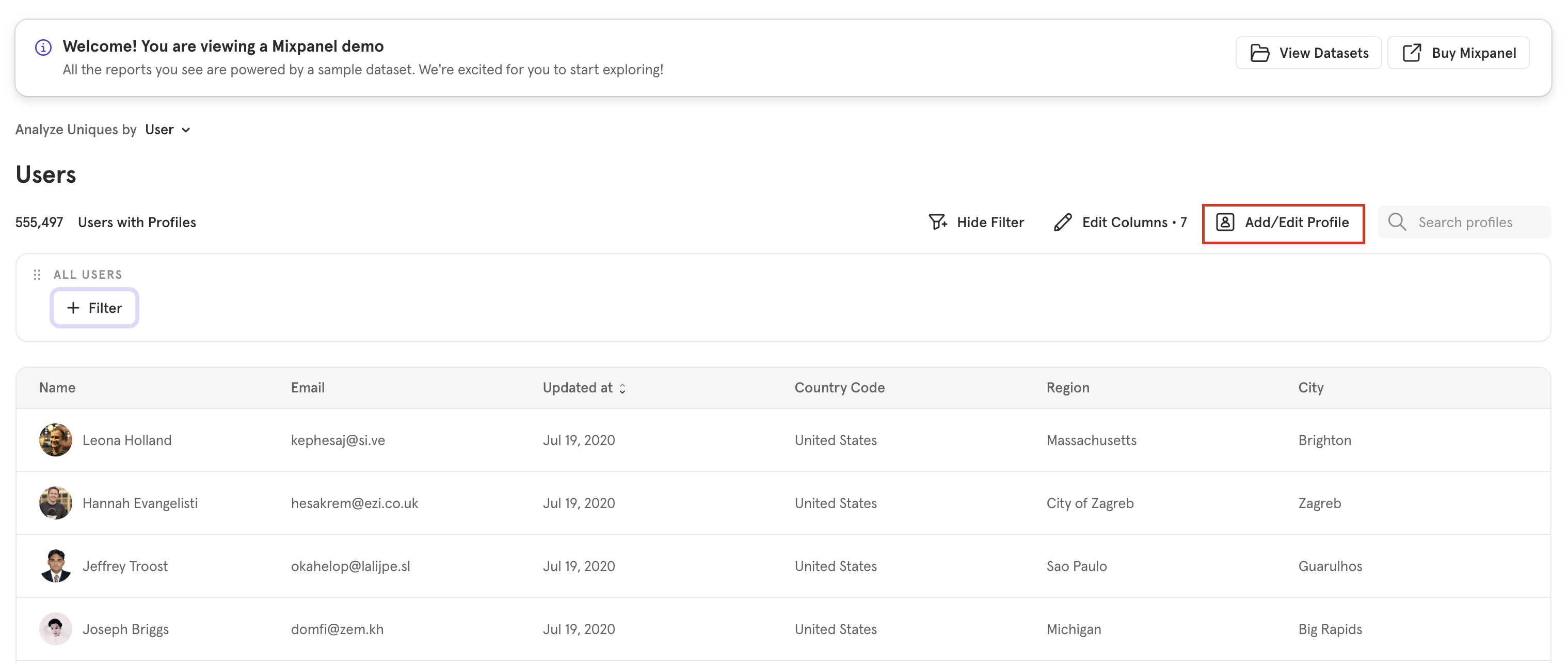
Importing (Create or Modify) a Single User Profile
Set an Identifier Column
The most important column is $distinct_id for user profiles (or $group_id for Group Profiles). The value needs to match the distinct_id property's value (or the value for the Group Key's Group ID) that you're sending on your events.
Add Additional Properties
After $distinct_id, you can add additional properties to the profile by pressing the "+ Add Property" button. Mixpanel will help autocomplete profile properties that you may want to set.
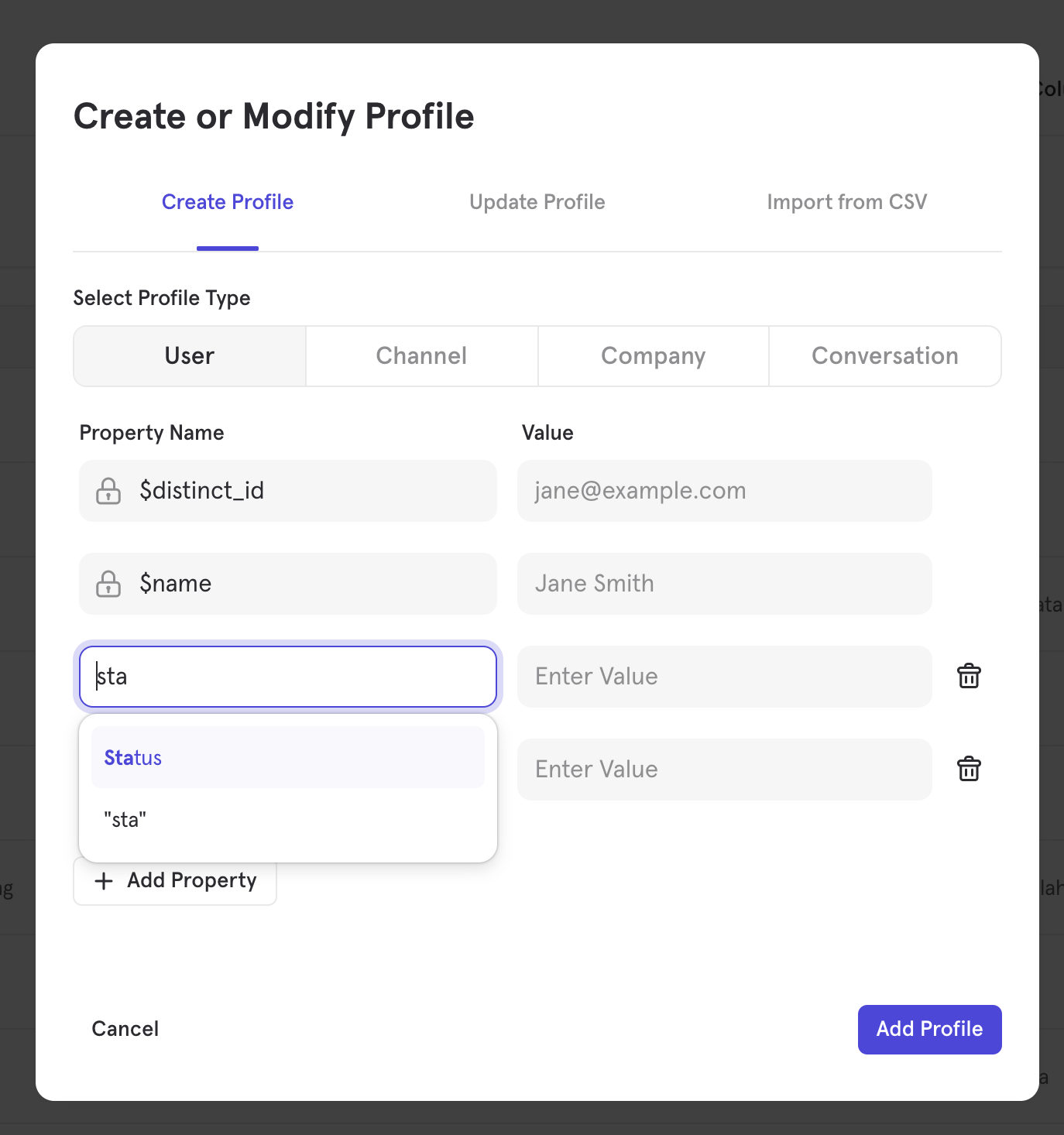
We recommend using the $name (or $first_name, $last_name), $email, and $phone Reserved Profile Properties) if you're uploading a user's name, email, or phone. Mixpanel shows these properties by default in various parts of our UI and are used for Cohort Syncs as well.
Importing from CSV
When preparing the CSV that you want to upload as profiles, you should not include column headers (e.g., $name, $email, etc.). Instead, you’ll identify column headers through the CSV upload wizard in the Mixpanel UI.
Note:
- If you import profiles using
$distinct_id(or$group_id) values that already exist, those profiles will be updated with the additional profile properties. On the other hand, if you upload a profile that has the same email address or the same name as another existing profile, but a different$distinct_id(or$group_id), you will be uploading duplicates - they will not be combined. - If you upload a CSV with new information for existing properties on existing profiles, the existing property values will be overwritten. If the new information is for new properties on existing profiles, it will be added as additional properties for the profiles.
- The maximum size for your CSV should be 1M rows.
Upload Your CSV
Go to the Import from CSV tab and select your prepared CSV to begin the process.
Choose an Identifier Column
The most important column in your CSV is the $distinct_id for user profiles (or $group_id for Group Profiles). The value needs to match the distinct_id property's value (or the value for the Group Key's Group ID) that you're sending on your events.
If you do not assign an identifier column, Mixpanel will use your $email column as the $distinct_id (or $group_id) value; if you don’t have an $email column either, then the $distinct_id (or $group_id) value will be assigned randomly by default. Thus, it is highly recommended that you assign an identifier column to avoid unexpected results.
Choose Desired CSV Columns
You'll have the opportunity to look through all columns in the CSV to preview their values. In this step, you must uncheck all columns that you DO NOT wish to import. You must also choose the associated Mixpanel profile property that each CSV column will be associated with. When you're done selecting the columns, and mapping their associated properties, press the Import profiles button to proceed.
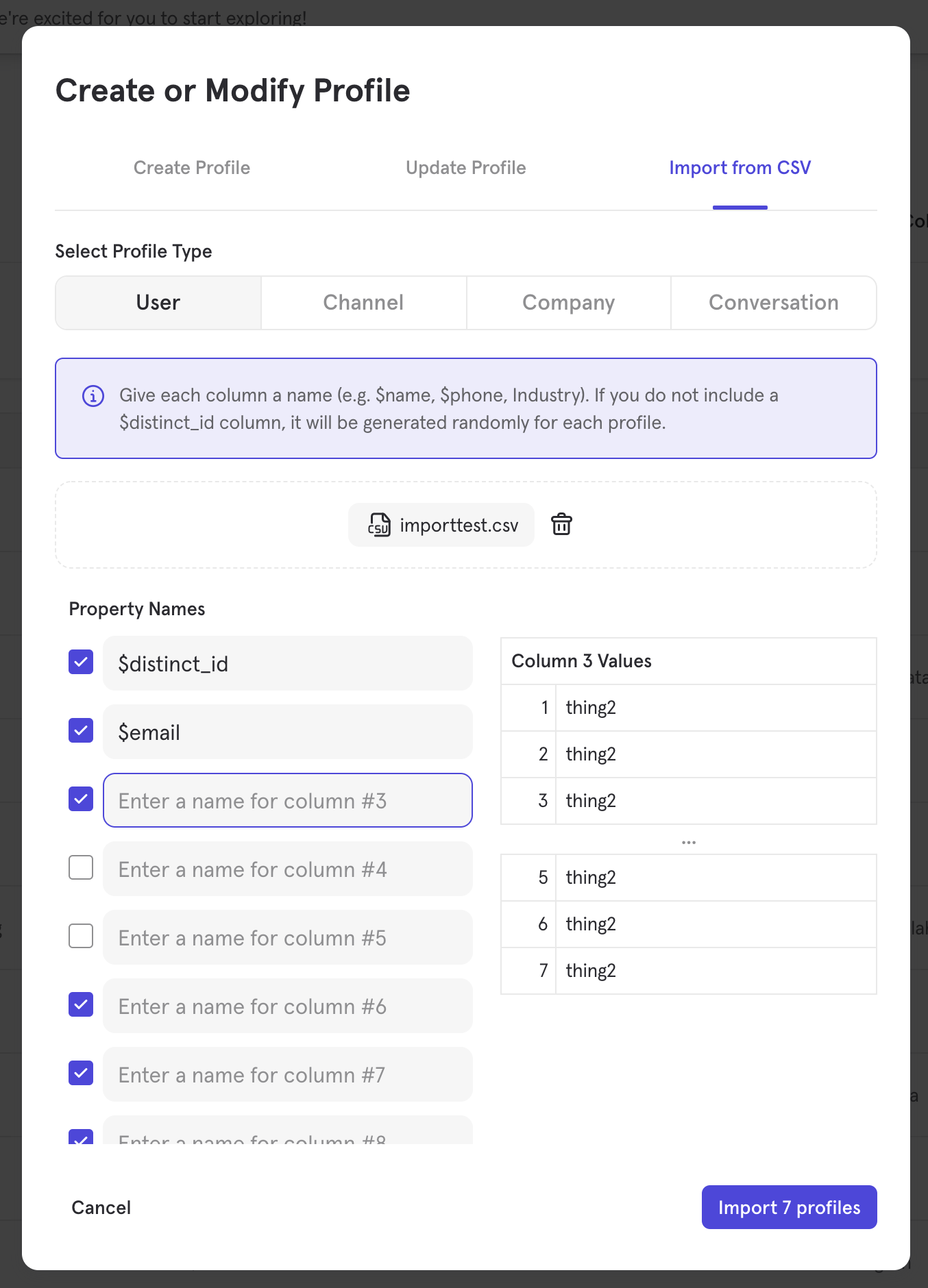
Deleting User Profiles
User Profiles can be deleted either via the Users (opens in a new tab) page or programmatically via our Engage API (opens in a new tab). We also provide a people_delete method in the mixpanel-utils library here (opens in a new tab).
Similarly, Group Profiles can also be deleted either via the Users (opens in a new tab) page or programmatically via our Groups API (opens in a new tab).
Reserved Profile Properties
Mixpanel reserves certain profile property names for special processing or for specific system features. These properties, when populated, will affect the way Mixpanel processes your data.
Note: Also refer to the list of Mixpanel Default Properties indicated in our documentation.
| Raw Name | Display Name | Description |
|---|---|---|
| $distinct_id | Distinct ID | Mixpanel's internal unique identifier for a profile. See Identifying Users and Group Profiles |
| $name, $first_name, $last_name | Name, First Name, Last Name | The user's / group's general name, as well as, first and last names. These are primarily useful because they are used, if available, in various Mixpanel UI / reports. For user Cohort Syncs, only $first_name and $last_name is exported. |
| The user's / group's email address. You must set this property if you want to send emails to users via partners receiving cohorts from our Cohort Syncs. | ||
| $phone | Phone | The user's / group's phone number. You must set this property if you want to send SMS to users via partners receiving cohorts from our Cohort Syncs. Note that a '+' needs to precede international phone numbers. If the user does not import a phone number with the '+' sign in front, the country code will be prefixed to the front of the number based on the $country_code default property, resulting in a phone number with two country codes. |
| $avatar | Avatar URL | Set this property to a URL resource of a gif, jpg, jpeg, or png to update the profile picture in a profile. This property will override a profile picture pulled from Gravatar (opens in a new tab). |
| $created | Created | The time that the profile was created. Note that this is not auto-populated. |
| $mp_first_event_time | First Seen | Mixpanel calculated property that represents the time of the user's (or group's) very first event in Mixpanel. This can be used to filter/segment reports by users (or groups) who were "new" in a particular timeframe. |
FAQ
What should I send as a User Profile Property vs an Event Property?
We recommend primarily using User Profile Properties to track demographic attributes of the user, like their name, email, and domain. Most other properties are better tracked as Event Properties.
That said, User Profile Properties are as flexible as any other properties in Mixpanel, so you can send arbitrary JSON.
How does Mixpanel join Events and User Profiles?
Mixpanel stores Events and User Profiles in two separate tables under the hood. These two tables are joined at query-time, rather than ingestion-time. This means that when you make a report in our UI that uses User Profiles, we run a query that joins the Events table with the User Profiles table. This has two implications:
- If you track User Profiles after you track events, they'll still join retroactively with all past events. This means that you don't need to worry about tracking Events and User Profiles in lockstep with each other. As long as they have the same values for Distinct ID, they'll join with each other.
- All Events join with the latest state of a User Profile, rather than its state at a point in time. If there are aspects of a user's state that change over time (for example, their plan type), we recommend tracking that as a property on their events, so that you can analyze that change over time.
How can I update User Profile Properties?
User Profiles are mutable; Mixpanel only stores the latest value of each profile property. We have methods to update profile properties via our HTTP API (opens in a new tab).
What are the limits of User Profile Properties?
Each User Profile can contain up to 2000 properties. User property names can be at most 255 characters in length (longer names are truncated). User property values are limited based on data type, refer to these limits under Supported Data Types.
Attempts to add more than 2000 user properties for a user profile will fail. You can remove user profile properties using the $unset (opens in a new tab) engage operation if you find yourself close to the 2000 per profile limit.
How can I send User Profiles if I use Segment?
Mixpanel is 100% compatible with Segment; just follow Segment's best practices. If you call the analytics.identify() (opens in a new tab) method, Segment will create a User Profile in Mixpanel. You can learn more about our integration in Segment's docs (opens in a new tab).
What does the "Updated at" ($last_seen) property mean?
User Profiles are mutable, which means new ones can be added and existing ones can be updated or deleted. Mixpanel automatically maintains an "Updated at" ($last_seen) property, which contains the last timestamp that a user profile was updated. "Updated at" does not change if the user does a new event; it only changes when the profile is updated. "Updated at" also does not change for profile updates made via the UI or if the $ignore_time parameter is set to true (see example from PHP SDK).
Where can I learn more about Group Profiles?
You can get an overview of how Group Profiles relate to Mixpanel's Data Model under the section Group Level Behaviours and Demographics in our tutorials. A more detailed explanation of Group Profiles is documented under our Group Analytics page.
Was this page useful?